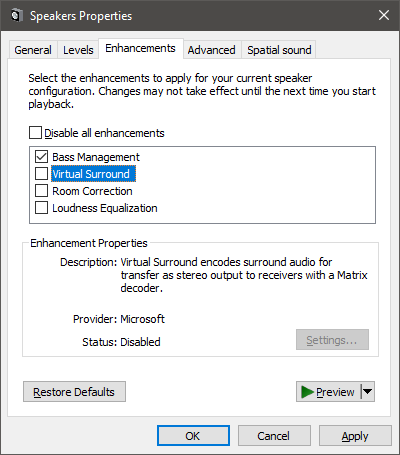Read Time:54 Second
If you are having trouble with Windows 10 volume too quiet at 100%, then this simple fix might be the solution you are looking for.
TL;DR: Turn OFF Virtual Surround in the Sound Control Panel Enhancements
- Right Click on the speaker in the System Tray (bottom right near the time)
- Choose Sound Settings
- Expand the width of this window until you can see the Sound Control Panel link on the right
- Click on the Sound Control Panel link
- Select the Speakers, or whatever sound device you are having trouble with
- Click the Properties button
- Click on the Enhancements tab
- **Turn OFF Virtual Surround**, as per the picture below
- You can change or leave the other settings as you prefer.
- Press OK and you are done!
You should no longer have problems with Windows 10 volume too quiet at 100%!