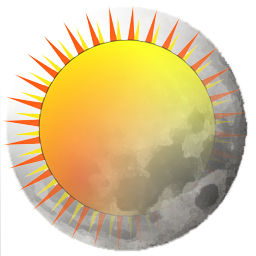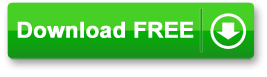Contents
About Light Adjusting Wallpaper Changer (LAWC)
This is a FREE handy Wallpaper Changer tool which will allow you to change your wallpaper images, not only just at random or by least viewed, but it will also adjust the images for a Day / Night cycle which can be set to any time you want. LAWC stores the library of pictures catalogued from user selected folders, and will select wallpapers from those images. If you have multiple monitors, each screen can get a separate image.
It also supports multi-monitors, showing different images on each screen, as well as many more features (See below).
Related Information: Wallpaper Modes Explained, and the LAWC Guide
Latest Version 0.9.9.2 Beta (2019-11-24)
Download LAWC Installer
Download Zip versions: LAWC 32bit LAWC 64bit
| Become a Patron! |
Also check out my other free Software Applications
Wallpaper Changer Timelapse Demonstration
Screenshots
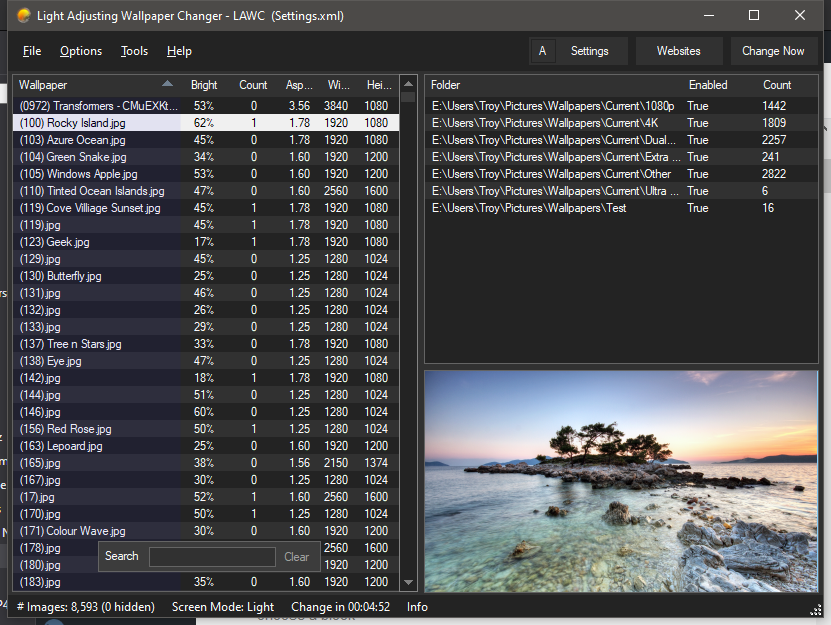
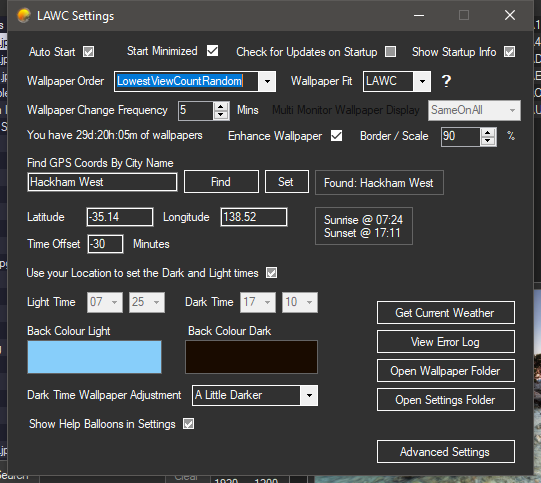
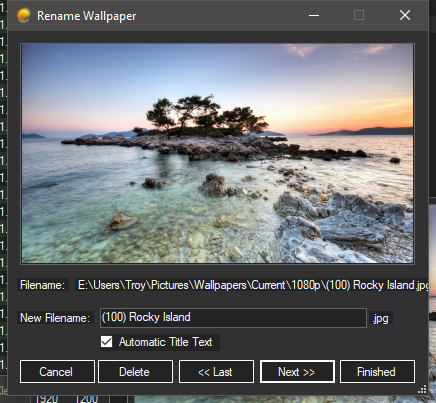
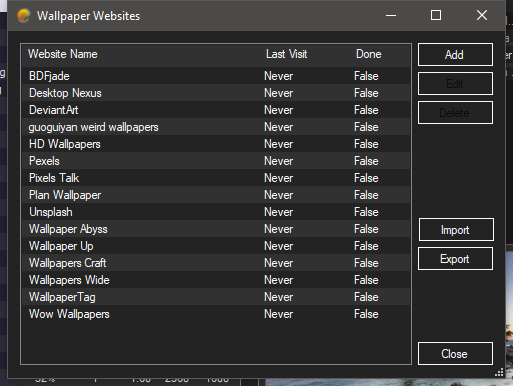
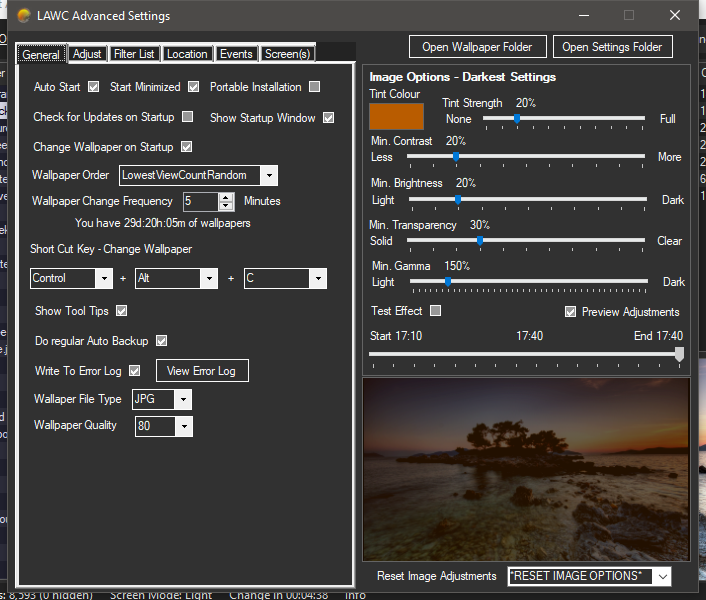
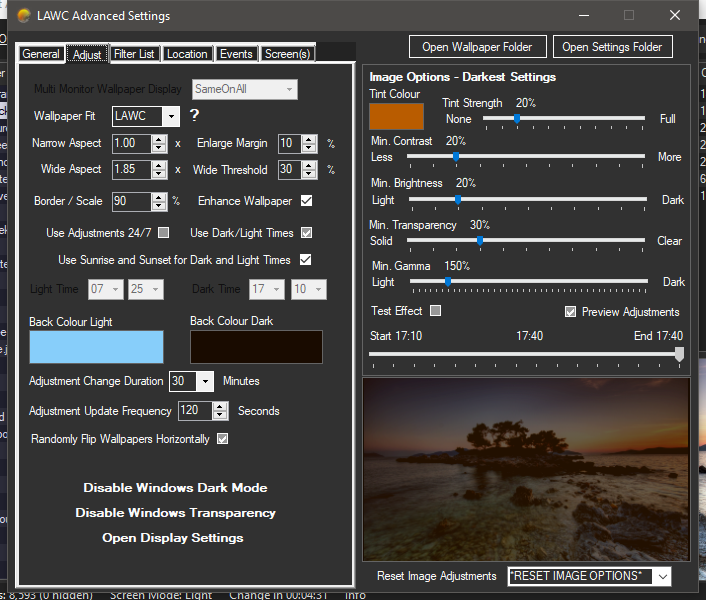
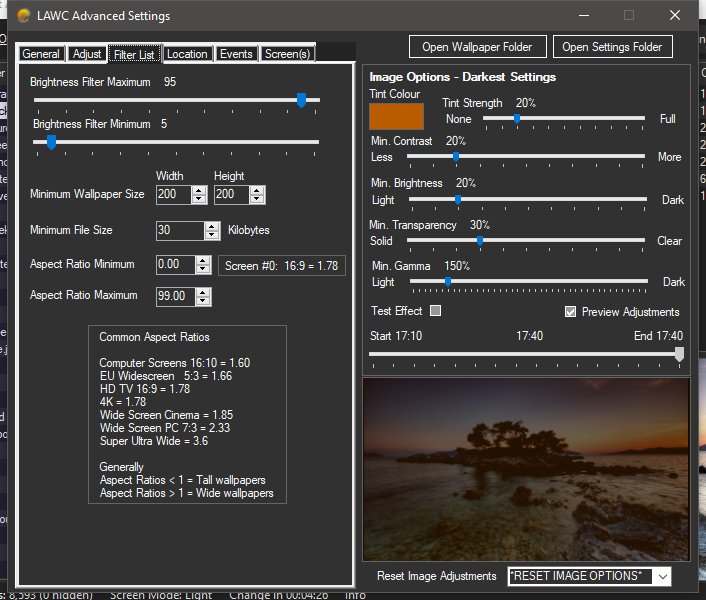
Features
General
- This Wallpaper Changer application is Free, and Open source. The code will be available once I have released V1.0 (and have cleaned it up!). If you would like it sooner, please contact me via this blog
- Add and use multiple separate folders of images
- Random or sequential order for displaying the wallpapers, including prioritising wallpapers that have not been displayed as often
- Use hot keys to do a wallpaper change (The default is CTRL+ALT+C)
- Adjust the overall tint, brightness, gamma, transparency, and contrast for wallpapers, during the Dark Time
- Set the adjustments based on the time of day (ie. set a dark time and a light time, and transition between them)
- Automatically set the Light and Dark times based on your chosen location’s sunrise and sunset times
- Set how often the wallpaper will change
- Filter the list of images by brightness, pixel size, image file size, and aspect ratio
- Turn the wallpaper display on/off on for each screen, When using the “Different on All” setting for multiple monitors
- View the current weather report
- Settings are stored in an XML file for portability, easy editing
- LAWC can be run as a normal windows application (where settings are stored in the %appdata% folder),
or it can be set (via command line, or the Advanced Settings) as Portable, where settings are stored in the same folder as the program - Load and save settings to/from any location you want. Ie. You can have multiple configurations and load the one you want
- Automatic Backup, and ability to Restore settings
- A tool to maintain a list of websites cataloging where you can download more wallpapers, and when you last visited the sites
- Adjust the image scale for the wallpaper to show a border, or zoom in more
- Detects and uses Dark Mode in Windows 10 to adjust the interface colours accordingly
- Turn off / on wallpapers for each screen
- A custom wallpaper mode (LAWC Fit Mode) to automatically choose the best mode for each image
- LAWC can handle 70,000+ images
- 70,000 images (38gb) are added/processed in 1 hour 37 minutes on a Dual Core i7 1.7ghz, win10, 8gb Lenovo laptop. (2010 model)
- A collection of 70,000 images takes 1 min 56 seconds to start up on the above PC
- Wallpapers are enhanced, and the enhancement is also adjusted based on the time of day – Dark or light
Image Management
- This Wallpaper Changer displays the resolution, average brightness, aspect ratio, and Display count from the list
- View / delete images
- Open or delete the current wallpaper file (via the notification icon in the system tray)
- A tool to quickly and easily rename images, with a larger preview (right click on a Wallpaper to get started)
- Rename images in place (like File Explorer does)
- View the metadata for each image
Events
- Can use data for weather, location, and computer hardware to display and alert you visually
- Display messages and values of sensors, on the desktop (embedded in the wallpaper)
- Display an image as the wallpaper, when sensor conditions are met (eg. When the CPU temperature is over 65 degrees C, display an image of a fire)
- Also trigger a notification / balloon message when the sensor conditions are met
Requirements
- Windows 10, 32 or 64 Bit
- .NET Framework 4.7.2 (Note: This should be installed with Windows 10 Update)
- Minimum 60mb Ram
- Approximately 40mb Disk space
- Any modern processor (depends on how many images you want to have in the database, their resolution, and many other things as to how slow it will be!)
Notes
- There may be bugs (see the Current Bug list below).
- If you have any questions or (constructive!) thoughts, or find any problems, please let me know in the comments.
- Some features listed below will depend on the settings you choose. Eg. if you pick non sky toned colour for Light times, and a dark orange for the Dark times, you may not get any improvement in assisting with sleep issues. It also may vary from person to person.
- Tested with (only) 2 screens
- Maximum update speed for sensors etc is 1 second (1000ms)
- All statistics on performance may vary depending on your PC, Screen(s) Resolution(s), OS version, each image’s resolution, and your collection size.
Possible Enhancements
Let me know in the comments below which wallpaper changer features you are most interested in (these or any others you might have):* Add an alternative wizard to set LAWC up with “Blue Light” settings
- Set a different fit/mode per wallpaper folder (eg. keep extra wide images in a separate folder to 16:9 etc)
- Track image history, so users can go back to the previous image
- Auto re-scan on content changes – detect file number and size changes to the folders
- Set max limit per minute for how often Notifications can appear
- Web cam light detector
- Multiple time changes beyond dark / light
- Adjust image settings during the light stage? Ie. adjust brightness and contrast etc during light time
- Randomize / fuzzy light and dark times? Any point?
- Blurred edges to pics that do not fill the screen
- Blur the wallpapers by a chosen amount. The idea being that it will make desktop icons and text easier to read with “busy” images
- Animate some values? (eg. animate the scale of a wallpaper over time – zoom in and out)
- Interface improvement – Change to multi value Sliders for aspect values, and LAWC mode settings
- When using LAWC wallpaper fit, detect small and square-ish images, and tile them
- Add option to produce a scan report, and delete images that have errors on scanning folders
- Add a column to the wallpaper / image list – Folder name
- LAWC Mode: Option to change what scaling is used in each range?
- Event – Use a category dropdown in Events, to make getting the right sensor easier. eg, pick between Weather, HDD, Hardware, etc
- Event – option for graph instead of text (or text with graph)
- Event – to use image folder (multiple images) instead of single image?
- Event – Option to show more wallpaper metadata
- Event – Add option to put event messages and images on a selected monitor, all monitors, etc. Ie Choose which screen shows each event message.
Articles / References
This is some of the info that helped inspire some of the features in LAWC:
- How to Deal With the Winter Blues Using Light (and Darkness)
- Blue Light May Be Better Than Coffee for Boosting Brain Power
- How ‘Blue Light’ Affects Your Eyesight
- f.lux: A great simple and free application to dim the overall brightness of your screen
Known Bugs / Issues
- If the Primary/Main screen is scaled other than 100%, the other screen positions do not work correctly
- Tested with (only) 2 screens
- Maximum update speed for sensors etc is 1 second (1000ms)
- All statistics on performance may vary depending on your PC, Screen(s) Resolution(s), OS version, each image’s resolution, and your collection size.
Tips
- To open (and delete, rotate, etc) an image currently displayed on your wallpaper, right click on the sample / preview image in the bottom right hand corner of the main screen, and pick the screen that has the image you are interested in, then the image should open in your default program (eg. Picture Viewer).
- You can enable / disable showing of images on particular screens / monitors under Settings – Screens tab – then selecting the screens that will show wallpaper images
- If you have started a folder scan, click on the progress bar to cancel it. Note: if you have told LAWC to scan *all* folders, then you will need to click on the progress bar for each one, to cancel it.
- Right click on the icon in the System Tray for options like deleting the current wallpaper, opening it, switching to Dark time, etc.
- Double click on the icon in the System Tray to change the wallpaper(s).
- Single click on the icon in the System Tray to show or hide LAWC.
- If you cannot see an image in the list, or it never appears as a wallpaper, have a look at the Filter options in Advanced Settings. Make sure you images are not being filtered out by
- Use a sky colour for the Back Colour Light, and a border around the wallpapers (Change the Scale Percent to be less than 100) to get benefits from the blue light
- To quickly/easily delete the current wallpaper, right click on the LAWC icon in the System Tray, and choose Delete Image, and pick which screen.
- If the main window has dissapeared or is not looking correct, you can reset LAWC’s size and position by right clicking on the icon in the system tray, and choosing “Reset Size and Position””
- If resetting the Settings (Options menu) does not work / do what you want, you can delete the settings.xml file (or named whatever you have selected)
* Clicking on the “Info” text at tbe bottom of the main screen will show you some useful details about your screens, and about LAWCs current settings - If you want to adjust the centre of a wallpaper to take into account the taskbar, there is an option in Advanced Settings – Screens tab. Use positive and negative values depending on how you want to move the wallpaper. The taskbar (by default) is about 20px high. So, enter -20 in the “Adjust Y Position” box.
- Right click on the column headings to hide and show columns, and more
- Whenever LAWC deletes something, it will go into the Recycle Bin by default
- Command line parameters:
-DebugOn This will record more verbose debug imformation into the error.log file
-PortableOn This will force LAWC to operate as a Portable application, and
will create and use a Settings file in the same folder as the executable
-PortableOff (Default) This will set LAWC to create and use a settings file in the %appdata% path, or whichever one you have loaded
Frequently Asked Questions (FAQs)
- None: Please feel free to ask questions in the comments area below
Recent Improvements
0.9.9.2 2019-10-01 BETA.
* Tested and fixed compatibility with Win 8.1, 7
* Improved basic settings layout for usability
* Minor bug fixes
0.9.9.1 2019-10-01 BETA.
* Fixed issue with Open Weather not always reading data
* Added option to use own Open Weather API Key
* Improved messages when there is a problem with Open Weather
* Added compatibility with Win 8.1, 7
0.9.9.0 2019-10-01 BETA.
* MAJOR FIX: Issue with multiple screens / different DPI settings not displaying correctly is now FIXED!!
* Improved preset dark settings to not look so terrible
* Set the “working” messages to show until the wallpaper change is complete
* Improved change speed during daylight hours
* Faster overall startup and performance improvements
* Fixed Reset Settings function issues
* Added the log file to the email that can be sent when an error is found
* Improved functionality in the Image Renaming tool
* Fixed issues with error reporting
* Updated to .NET 4.8
0.9.8.1 2019-06-18 BETA.
* More error handling
* Minor UI Improvements
* Updated to .NET 4.7.2
0.9.8.0 2019-05-13 BETA.
* Added HSV adjustment to wallpapers, making them bluer in light times, and more orange in dark times
* Improved / fixed borders in different wallpaper modes
* Performance improvements
* Limited Weather updates to run a minimum of 2 minutes apart, to stop overloading the server
* Other sensors limited to run a minimum of 30 seconds apart
* Error handling for corrupted XML settings
* Fixed inconsistencies in the image adjustment sliders in Advanced Settings
* Interface and wizard cleanup, more error handling
0.9.7.4 2019-04-06 BETA.
* Editing wallpaper filenames in place is improved / fixed
* UI Improvements – Colours and indicators
* Improved / fixed centering, borders, and span position for wallpapers
* Added manual adjustment / offset for wallpaper images position
* Fixed issue with Loading and Saving images not using the correct folder
* Imroved technical information display (click on the “Info” label at the bottom of the main window)
* Shortened the image/wallpaper xml tags to speed up loading and saving
* Added “Internet Connection” availability, and “Website” check sensor (pings the server/website)
0.9.7.3 2019-03-08 BETA.
* What else… Many bug fixes!
* Added ability to edit individual filenames “in place” (in the wallpaper list, with a second mouse click)
* “Save Settings As” and “Load Settings” implemented
* Portable setting is fixed – it did not always save to the appropriate location
* Added an setting option “Multi Monitor Wallpaper Display” – Same wallpaper on all screens, or Different wallpapers on each screen
* Stopped errors incorrectly being logged with a fresh install, or reset settings
* UI Cleanup
0.9.7.2 2019-02-15 BETA.
* Option to send error reports and notes via email
* Code analysis and cleanup
* Show error messages in a better layout
* Added command line parameters
-DebugOn This will record more verbose debug imformation into the error.log file
-PortableOn This will force LAWC to operate as a Portable application, and
will create and use a Settings file in the same folder as the executable
-PortableOff This will set LAWC to create and use a settings file in the %appdata% path
* A bunch of minor UI and bug fixes
0.9.7.1 2019-02-05 BETA.
* Fixed sorting on the wallpaper list
* Cleanup of error messages
* Improve the LAWC Mode and settings
Why did I make LAWC?
I have been unable to work for years now, due to a number of health issues. I wanted to keep my mind active, as well as try and keep my skills more current, and to make something useful that I could work on and improve.
I am also hoping that I can earn a little money from donations, which will go towards buying a new(er) laptop to work on. This will reduce the time it takes to compile this and other applications I am making, and when rendering graphics (another hobby of mine).